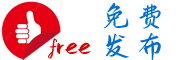Exactive зі»з»ҹзҡ„жҺЁиҚҗзҡ„ Windows и®ҫзҪ®
Recommended Windows settings for Exactive systems
жңҖеҗҺжӣҙж–°В latest updateВ
2022е№ҙ2жңҲ23ж—ҘВ February 23, 2022
еҸҰеӯҳдёәPDFВ В Save as PDF
й—®йўҳ
д»Һ Windows 7 и®Ўз®—жңәеҚҮзә§еҲ° Windows 10 и®Ўз®—жңә
Upgrade from a Windows 7 computer to a Windows 10 computer
зҺҜеўғ
е®үиЈ…еңЁиҝҷдәӣд»ӘеҷЁдёҠзҡ„ Windows ж“ҚдҪңзі»з»ҹпјҡ
Windows operating systems installed on these instruments:
Exploris зі»еҲ—В Exploris series
Eactive Plus
Exactive Plus EMR
Q Exactiv
e
Q Exactive Plus
Q Exactive HF
Q зІҫеҮҶеҜ№з„ҰВ Q precise focus
Q Exactive HF
-X
Q Exactive UHM
R
еҲҶиҫЁзҺҮВ resolution
жүҖжңү Exactive зі»еҲ—д»ӘеҷЁпјҲExactive classic йҷӨеӨ–пјүеқҮеҸҜд»Һ Windows 7 еҚҮзә§еҲ° Windows 10 2019 LTSCгҖӮеҸӘжңү Windows 10 2016 LTSB е’Ң 2019 LTSC дёҺиҝҷдәӣд»ӘеҷЁе…је®№
All Exactive Series instruments (except Exactive classic) are upgradeable from Windows 7 to Windows 10 2019 LTSC. Only Windows 10 2016 LTSB and 2019 LTSC are compatible with these instruments
гҖӮ
иҰҒиҝӣиЎҢжӯӨж¬ЎеҚҮзә§пјҢиҜ·дҪҝз”ЁйғЁд»¶еҸ·дёә BRE0023909 и®ўиҙӯиЈ…жңү Windows 10 2019 LTSC зҡ„ж–°з”өи„‘пјҲDell Optiplex XE3пјүгҖӮиҜҘиҪҜ件жңӘйў„е…Ҳй…ҚзҪ®пјҢеӣ жӯӨиҜ·жҢүз…§д»ҘдёӢжӯҘйӘӨжӯЈзЎ®й…ҚзҪ®ж–°з”өи„‘гҖӮжӯӨи®ҫзҪ®дёҚйңҖиҰҒдә’иҒ”зҪ‘иҝһжҺҘпјҢеҸӘжҳҜж—¶й—ҙеҗҢжӯҘдјҡеӨұиҙҘпјҢиҝҷеҫҲеҘҪгҖӮдҪҶжҳҜпјҢдёӢиҪҪжүҖйңҖиҪҜ件йңҖиҰҒдә’иҒ”зҪ‘иҝһжҺҘпјҢ然еҗҺеҸҜд»ҘйҖҡиҝҮ USB жҲ–е…¶д»–ж–№ејҸе°Ҷе…¶дј иҫ“еҲ°е®ўжҲ·з”өи„‘гҖӮе®ғеҲҶдёә 3 дёӘйғЁеҲҶпјҢиҜ·дҫқж¬Ўе…іжіЁгҖӮ
To perform this upgrade, order a new PC (Dell Optiplex XE3) with Windows 10 2019 LTSC using part number BRE0023909. The software is not preconfigured, so follow the steps below to properly configure your new computer. This setup doesn't require an internet connection, just the time sync will fail, which is fine. However, an Internet connection is required to download the required software, which can then be transferred to the customer's computer via USB or other means. It is divided into 3 parts, please follow them in order.
жҺЁиҚҗзҡ„ Windows и®ҫзҪ®В Recommended Windows settings
иҜ·жҢүз…§д»ҘдёӢжӯҘйӘӨйӘҢиҜҒи®ҫзҪ®жҳҜеҗҰе·ІжӯЈзЎ®еә”з”ЁгҖӮВ Please follow the steps below to verify that the settings have been applied correctly.
жң¬йғЁеҲҶжҳҫзӨәдәҶжҜҸдёӘи„ҡжң¬йЎ№зҡ„зӣёе…і Windows и®ҫзҪ®дҪңдёәеҸӮиҖғгҖӮВ дҝ®ж”№иҝҷдәӣи®ҫзҪ®жҳҜеҸҜйҖүзҡ„гҖӮ
This section shows the relevant Windows settings for each script item as a reference. Modifying these settings is optional.
з”өжәҗйҖүйЎ№В Power options
еңЁдёӢйқўВ жҺ§еҲ¶йқўжқҝ > 硬件е’ҢеЈ°йҹі > з”өжәҗйҖүйЎ№В з”өжәҗи®ЎеҲ’зҡ„жҺЁиҚҗи®ҫзҪ®еҰӮдёӢжүҖзӨәгҖӮ
Under Control Panel > Hardware and Sound > Power Options the recommended settings for the power plan are shown below.
зӮ№еҮ»В жӣҙж”№и®ЎеҲ’и®ҫзҪ®В жҹҘзңӢи®ҫзҪ®гҖӮВ В Click Change plan settings to view the settings.
зӮ№еҮ»В жӣҙж”№й«ҳзә§з”өжәҗи®ҫзҪ®В жҹҘзңӢи®ҫзҪ®гҖӮВ В Click Change advanced power settings to view the settings.
й«ҳзә§з”өжәҗи®ҫзҪ®жҳҜпјҡВ The advanced power settings are:
В USB з”өжәҗз®ЎзҗҶВ В В USB Power Management
еңЁдёӢйқўВ жҺ§еҲ¶йқўжқҝ > 硬件е’ҢеЈ°йҹі > и®ҫеӨҮе’Ңжү“еҚ°жңә > и®ҫеӨҮз®ЎзҗҶеҷЁВ пјҡйңҖиҰҒеңЁ вҖңеёҰз”өжәҗз®ЎзҗҶи®ҫзҪ®зҡ„йҖҡз”ЁдёІиЎҢжҖ»зәҝжҺ§еҲ¶еҷЁвҖқ дёӢеҸ–ж¶ҲйҖүдёӯжҜҸеҸ°и®ҫеӨҮзҡ„ вҖңе…Ғи®ёи®Ўз®—жңәе…ій—ӯжӯӨи®ҫеӨҮд»ҘиҠӮзңҒз”өйҮҸ
Under Control Panel > Hardware and Sound > Devices and Printers > Device Manager : Need to uncheck "Allow the computer to turn off this device to save power" for each device under "Universal Serial Bus Controllers with Power Management Settings"
вҖқгҖӮ
В
В зҪ‘еҚЎВ з”өжәҗз®ЎзҗҶВ В В Network card power management
еә”еҸ–ж¶ҲйҖүдёӯзҪ‘еҚЎз”өжәҗз®ЎзҗҶдёӢзҡ„еӨҚйҖүжЎҶВ The checkbox under Network Card Power Management should be unchecked
гҖӮ
жң¬ең°з»„зӯ–з•Ҙ Windows жӣҙж–°В Local Group Policy Windows Update
дёәжӯӨпјҢ[В и§ҶзӘ—В еҜҶй’Ҙ] +В R еҝ…йЎ»жҢүдёӢпјҢиҖҢдё”вҖқВ gpedit.mscВ вҖқ еҝ…йЎ»жү§иЎҢгҖӮеңЁдёӢйқўВ жң¬ең°и®Ўз®—жңәж”ҝзӯ– > и®Ўз®—жңәй…ҚзҪ® > з®ЎзҗҶжЁЎжқҝ > Windows 组件 > Windows жӣҙж–°В пјҢеҝ…йЎ»йҖүжӢ©д»ҘдёӢи®ҫзҪ®гҖӮеҸій”®еҚ•еҮ»жҜҸйЎ№и®ҫзҪ®е№¶йҖүжӢ©В зј–иҫ‘ жү“ејҖеҜ№иҜқжЎҶгҖӮ
To do this, [Window Key] + R must be pressed, and "gpedit.msc" must be executed. Under Local Computer Policy > Computer Configuration > Administrative Templates > Windows Components > Windows Update , the following settings must be selected. Right-click each setting and select Edit to open the dialog box.
еҗҜз”Ё Windows жӣҙж–°з”өжәҗз®ЎзҗҶиҮӘеҠЁе”ӨйҶ’зі»з»ҹд»Ҙе®үиЈ…йў„и®ҫжӣҙж–°пјҡйҖүжӢ©В е·ІзҰҒз”ЁВ гҖӮзӮ№еҮ»В еҘҪеҗ§
Enable Windows Update power management to automatically wake the system to install scheduled updates: Select Disabled . Click OK
гҖӮ
й…ҚзҪ®иҮӘеҠЁжӣҙж–°пјҡйҖүжӢ©В е·ІеҗҜз”ЁВ е’Ң вҖңй…ҚзҪ®иҮӘеҠЁжӣҙж–°вҖқ йҖүйЎ№В 3-иҮӘеҠЁдёӢиҪҪ并йҖҡзҹҘе®үиЈ…В гҖӮзӮ№еҮ»В еҘҪеҗ§
Configure automatic updates: Select Enabled and Configure automatic updates for option 3 - Automatically download and notify installation. Click OK
гҖӮ
еҜ№дәҺйў„е®ҡзҡ„иҮӘеҠЁжӣҙж–°е®үиЈ…пјҢзҷ»еҪ•з”ЁжҲ·ж— жі•иҮӘеҠЁйҮҚеҗҜпјҡйҖүжӢ©В е·ІеҗҜз”ЁВ гҖӮзӮ№еҮ»В еҘҪеҗ§
For scheduled automatic update installations, logged in users cannot automatically restart: Select Enabled . Click OK
гҖӮ
В
еңЁжҲ‘жӣҙж–° Windows ж—¶еҗ‘жҲ‘жҸҗдҫӣе…¶д»– Microsoft дә§е“Ғзҡ„жӣҙж–°
Provide me with updates for other Microsoft products when I update Windows
еңЁдёӢйқўВ и®ҫзҪ® > жӣҙж–° & е®үе…Ё > Windows жӣҙж–° > й«ҳзә§йҖүйЎ№В пјҡејҖеҗҜ вҖңеңЁжҲ‘жӣҙж–° Windows ж—¶дёәжҲ‘жҸҗдҫӣе…¶д»–еҫ®иҪҜдә§е“Ғзҡ„жӣҙж–°вҖқ
Under Settings > Update & Security > Windows Update > Advanced options : Turn on "Offer me updates for other Microsoft products when I update Windows"
зҰҒз”ЁиҝңзЁӢеҚҸеҠ©В Disable remote assistance
еңЁдёӢйқўВ жҺ§еҲ¶йқўжқҝ > зі»з»ҹе’Ңе®үе…Ё > зі»з»ҹ > й«ҳзә§зі»з»ҹи®ҫзҪ®В : еҸ–ж¶ҲйҖүдёӯВ е…Ғи®ёиҝңзЁӢеҚҸеҠ©иҝһжҺҘеҲ°иҝҷеҸ°и®Ўз®—жңә 然еҗҺзӮ№еҮ»В дёҚе…Ғи®ёиҝңзЁӢиҝһжҺҘеҲ°иҝҷеҸ°и®Ўз®—жңә
Under Control Panel > System and Security > System > Advanced system settings: Uncheck Allow remote assistance to connect to this computer and click Do not allow remote connections to this computer
гҖӮ
иҝңзЁӢзҷ»еҪ•В Remote login
еңЁдёӢйқўВ жҺ§еҲ¶йқўжқҝ > зЁӢејҸ > зЁӢеәҸе’ҢеҠҹиғҪВ ејҖеҗҜжҲ–е…ій—ӯ Windows еҠҹиғҪВ : жЈҖжҹҘВ Telnet е®ўжҲ·з«Ҝ
Under Control Panel > Programs > Programs and Features Turn Windows features on or off: Check for Telnet clients
зҪ‘з»ңйҖӮй…ҚеҷЁдә’иҒ”зҪ‘В network adapter internet
еңЁдёӢйқўВ жҺ§еҲ¶йқўжқҝ > зҪ‘з»ңе’Ңдә’иҒ”зҪ‘ > зҪ‘з»ңиҝһжҺҘВ : й…ҚзҪ®е’ҢйҮҚе‘ҪеҗҚиӢұзү№е°” (R) д»ҘеӨӘзҪ‘иҝһжҺҘ I219-LM зҡ„иҝһжҺҘ
Under Control Panel > Network and Internet > Network Connections : Configure and rename the connection for Intel(R) Ethernet Connection I219-LM
зҪ‘з»ңйҖӮй…ҚеҷЁд»ӘеҷЁВ network adapter instrument
еңЁдёӢйқўВ жҺ§еҲ¶йқўжқҝ > зҪ‘з»ңе’Ңдә’иҒ”зҪ‘ > зҪ‘з»ңе’Ңе…ұдә«дёӯеҝғ > жӣҙж”№йҖӮй…ҚеҷЁи®ҫзҪ®В пјҡй…ҚзҪ®е’ҢйҮҚе‘ҪеҗҚиӢұзү№е°” (R) д»ҘеӨӘзҪ‘жңҚеҠЎеҷЁйҖӮй…ҚеҷЁ I210-T1 зҡ„иҝһжҺҘгҖӮ
Under Control Panel > Network and Internet > Network and Sharing Center > Change Adapter Settings : Configure and rename the connection for the Intel (R) Ethernet Server Adapter I210-T1.
В .NET жЎҶжһ¶ 3.5В В В .NET Framework 3.5
еңЁдёӢйқўВ жҺ§еҲ¶йқўжқҝ > зЁӢејҸ > зЁӢеәҸе’ҢеҠҹиғҪ > ејҖеҗҜжҲ–е…ій—ӯ Windows еҠҹиғҪВ : жЈҖжҹҘВ .NET жЎҶжһ¶ 3.5пјҲеҢ…жӢ¬ .NET 2.0 е’Ң 3.0пјү
Under Control Panel > Programs > Programs and Features > Turn Windows features on or off: Check .NET Framework 3.5 (includes .NET 2.0 and 3.0)
.net WCF MSMQ жҝҖжҙ»В .net WCF MSMQ activation
еңЁдёӢйқўВ жҺ§еҲ¶йқўжқҝ > зЁӢејҸ > зЁӢеәҸе’ҢеҠҹиғҪ > ејҖеҗҜжҲ–е…ій—ӯ Windows еҠҹиғҪВ :В жЈҖжҹҘВ .NET жЎҶжһ¶ 4.6 й«ҳзә§жңҚеҠЎ > WCF жңҚеҠЎ > ж¶ҲжҒҜйҳҹеҲ— (MSMQ) жҝҖжҙ»
Under Control Panel > Programs > Programs and Features > Turn Windows features on or off: Check .NET Framework 4.6 Advanced Services > WCF Services > Message Queuing (MSMQ) activation
В йҮҚе‘ҪеҗҚи®Ўз®—жңәВ В В Rename computer
жӣҙж”№еҗҚз§°ж—¶еә”е°ҸеҝғВ йӮЈдёӘВ и®Ўз®—жңә ifВ SIIВ жҲ–иҖ…В ChromelВ eonВ е·Із»Ҹе®үиЈ…дәҶгҖӮ
Care should be taken when changing the name of that computer if SII or Chromeleon is already installed.
еңЁдёӢйқўВ и®ҫзҪ® > зі»з»ҹ > е…ідәҺжҲ‘们 пјҡе°Ҷз”өи„‘еҗҚз§°дёҺжҲҙе°”жңҚеҠЎж ҮзӯҫзӣёеҢ№й…ҚгҖӮйҮҚж–°еҗҜеҠЁи®Ўз®—жңәгҖӮ
Under Settings > System > About Us : Match the computer name to the Dell Service Tag. Restart the computer.
жіЁж„ҸпјҡжӯӨйЎөдёҠеҲ—еҮәдәҶж–°еҗҚз§°пјҢи®Ўз®—жңәйҮҚж–°еҗҜеҠЁеҗҺе°Ҷжӣҙж”№
NOTE: New names are listed on this page and will change after the computer is restarted
ж—¶й—ҙеҗҢжӯҘВ Time synchronization
еңЁдёӢйқўВ и®ҫзҪ® > ж—¶й—ҙ & иҜӯиЁҖ > ж—Ҙжңҹ &В ж—¶й—ҙ : и®ҫзҪ®еҪ“еүҚж—Ҙжңҹе’Ңж—¶й—ҙгҖӮиҰҒжүӢеҠЁжӣҙж”№ж—Ҙжңҹе’Ңж—¶й—ҙпјҢиҜ·жү“ејҖВ е…ій—ӯВ и®ҫе®ҡВ иҮӘеҠЁи®ҫзҪ®ж—¶й—ҙ
Under Settings > Time & Language > Date & Time : Set the current date and time. To change the date and time manually, turn on Off Settings Set time automatically
гҖӮ
IEжөҸи§ҲеҷЁзҡ„дё»йЎөВ IE browser homepage
е°Ҷ Internet Explorer зҡ„дё»йЎөи®ҫзҪ®дёәВ https://corporate.thermofisher.com
Set Internet Explorer's homepage to https://corporate.thermofisher.com
жқҘжәҗдәҺиө„жәҗзҹ©йҳөзҹҘиҜҶжҳҹзҗғгҖҗд»ӘеҷЁеҲҶжһҗеӯҰиӢ‘гҖ‘
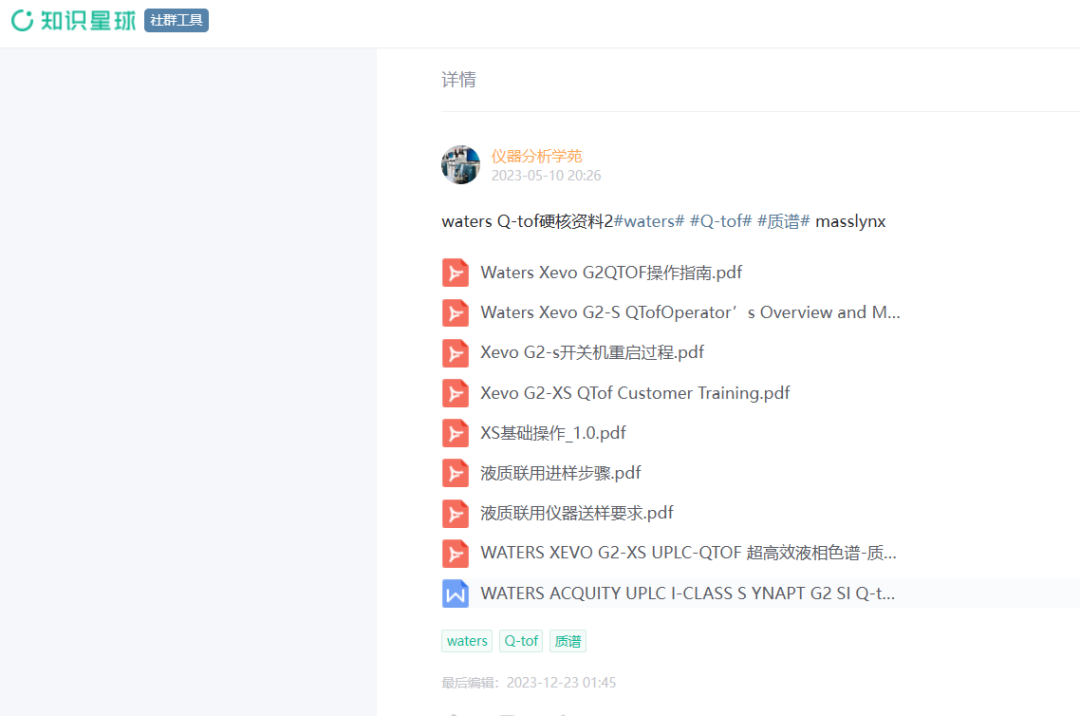
жӣҙеӨҡеҶ…е®№зңӢдёӢиҫ№пјҡ
еҪ“дҪ еңЁд»ӘеҷЁеҲҶжһҗе·ҘдҪңзҡ„ж—¶еҖҷпјҡ
жҳҜеҗҰжӣҫдёәдёҖд»ҪжҠҖжңҜж•ҷзЁӢж— еӨ„жүҫеҲ°иҖҢеҸ‘ж„Ғпјҹ жҳҜеҗҰеңЁйҒҮеҲ°й—®йўҳж—¶еҖҷж— дәәи§Јзӯ”пјҹ жҳҜеҗҰйңҖиҰҒжҸҗеҚҮи®ӨзҹҘзҡ„ж—¶еҖҷgoogleдёҚеҲ°иҮӘе·ұжғіиҰҒзҡ„зӯ”жЎҲпјҹ жҳҜеҗҰйқўеҜ№ж—ҘзӣҠжҝҖзғҲзҡ„еҲҶжһҗиЎҢдёҡж— дәәеҲҶжһҗпјҹ жҳҜеҗҰжғіе‘ҠеҲ«йӮЈдәӣжҲҗеӨ©йғҪжҳҜе№ҝе‘Ҡж»ЎеӨ©йЈһзҡ„иЎҢдёҡзӨҫзҫӨпјҹ иҝҷдәӣй—®йўҳеңЁжҲ‘们зҡ„зҹҘиҜҶжҳҹзҗғйғҪиғҪи§ЈеҶіпјҢиҝҷжҳҜд»ӘеҷЁеҲҶжһҗиЎҢдёҡ(иүІи°ұиҙЁи°ұ)дё“еұһзҡ„зҹҘиҜҶжҳҹзҗғпјҢдёҖдёӘеұһдәҺв–¶д»ӘеҷЁеҲҶжһҗв—ҖиүІи°ұиҙЁи°ұиЎҢдёҡзҡ„дјҳиҙЁд»ҳиҙ№зӨҫзҫӨпјҒ е•Ҷдёҡзҡ„еә•еұӮйҖ»иҫ‘жҳҜд»Җд№ҲпјҢжҳҜжңҖзҹӯж—¶й—ҙеҫ—еҲ°жңҖеҮҶзЎ®зҡ„дҝЎжҒҜпјҢеҠ е…ҘзҹҘиҜҶжҳҹзҗғиғҪеё®дҪ иҠӮзәҰе®қиҙөж—¶й—ҙпјҢи®©дҪ дё“жіЁеӯҰд№ пјҢеҲҶдә«пјҢдәӨжөҒпјҒи®©дҪ дё“жіЁдәҺеӯҰд№ гҖҒеҲҶдә«гҖҒдәӨжөҒе’Ңе•ҶдёҡжҙҪи°ҲгҖӮйҖҡиҝҮжңҖдҪҺзҡ„жҲҗжң¬пјҢдҪ еҸҜд»ҘиҺ·еҫ—жңҖеӨ§зҡ„д»·еҖјгҖӮ
з»ҸиҝҮиҝ‘200дёӘж—Ҙж—ҘеӨңеӨңзҡ„з§ҜзҙҜпјҢд»ӘеҷЁеҲҶжһҗеӯҰиӢ‘зҹҘиҜҶжҳҹзҗғе·Із»ҸеӣҠжӢ¬дәҶи¶…иҝҮ100+д»Ҫдә§е“ҒжҠҖжңҜж–ҮжЎЈпјҢи§Ҷйў‘пјҢз»ҸйӘҢеҲҶдә«пјҢиЎҢдёҡжҠҘе‘ҠзӯүзӯүгҖӮ
иҝҳиғҪеҠ е…Ҙзү№е®ҡдәӨжөҒзҫӨеҫ—еҲ°жң¬дәәе’Ңеҗ„дҪҚеӨ§дҪ¬зҡ„жҢҮеҜј
еҸҠе…¶дё°еҜҢзҡ„д№ҰзұҚиө„жәҗпјҢд№ҹеҸҜд»ҘжҸҗдҫӣзӣёе…ізҡ„жҠҖжңҜе’ЁиҜў
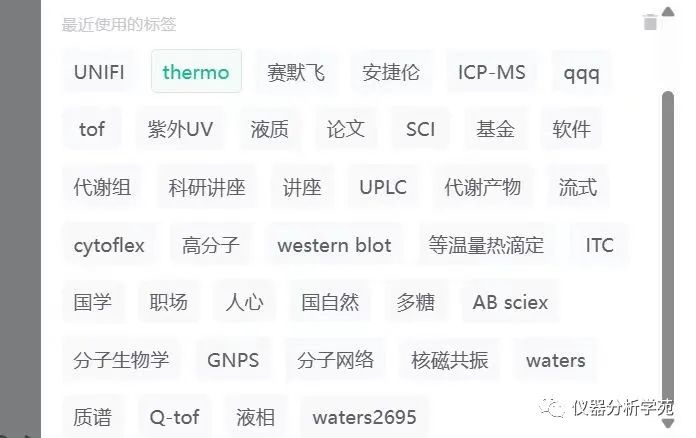
йҡҸзқҖиө„ж–ҷйҖҗжёҗеўһеҠ пјҢдјҡе‘ҳдәәж•°йҖҗжёҗеўһеӨҡпјҢжҜҸйҡ”еҚҠе№ҙпјҢжҳҹзҗғд»·ж јдјҡдҫқжҚ®жғ…еҶөзӣёеә”дёҠжө®пјҢж—©еҠ е…ҘпјҢж—©дә«еҸ—пјҢзӯүеҫ…е°ұжҳҜжҲҗжң¬пјҒ
жҳҹзҗғд»·ж јпјҢдёҚиҝҮдёҖйЎҝйҘӯпјҢдҪҶжҳҜжҳҹзҗғеҚҙеҸҜд»ҘжҢҒз»ӯзҡ„з»ҷдҪ жҸҗдҫӣд»·еҖјпјҢеҠ©еҠӣеёӮеңәејҖжӢ“пјҢй”Җе”®еўһй•ҝпјҢиҒҢеңәжҸҗеҚҮгҖӮиҝҳиғҪжү©еӨ§иЎҢдёҡй“ҫжҺҘпјҢеўһеҠ еҲӣеҜҢеҸҜиғҪпјҒ
зӣ®еүҚжү«з Ғе°ұеҸҜд»ҘеҠ е…Ҙпјҡ
зҹҘиҜҶжҳҹзҗғ1пјҡд»ӘеҷЁеҲҶжһҗеӯҰ家зҡ„еҹ№е…»еҹәең°пјҡд»ӘеҷЁеҲҶжһҗеӯҰиӢ‘
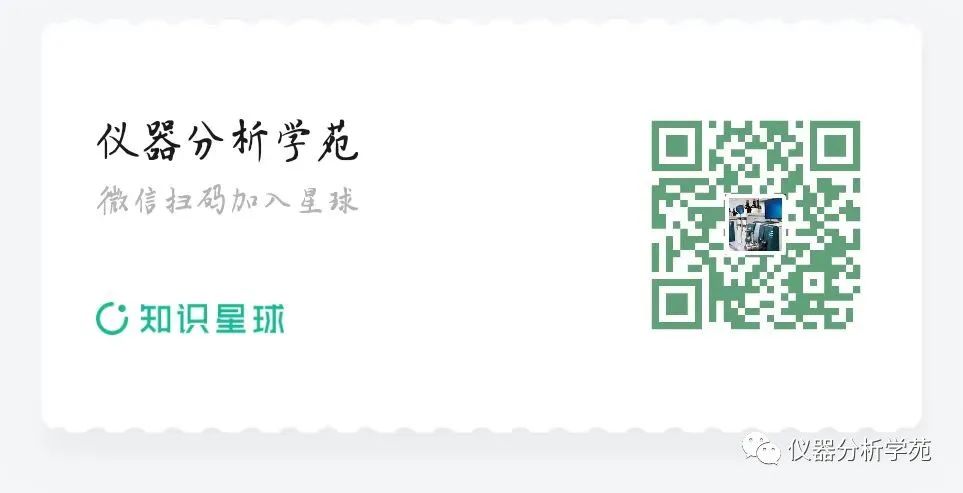
зҹҘиҜҶжҳҹзҗғ2пјҡеҸӘйңҖиҰҒжҹҗжҹҗе…ғпјҢдёҖйЎҝиҢ¶ж°ҙй’ұпјҢжү«з ҒжңүжғҠе–ңпјҢеҢ»иҚҜжҠ•иө„гҖҒдәҶи§ЈеҢ»иҚҜеҲӣдёҡпјҢжҠ•иө„пјҢиҒҢдёҡзҡ„е№іеҸ°пјҢйҷ„еёҰзҫӨиө„жәҗ
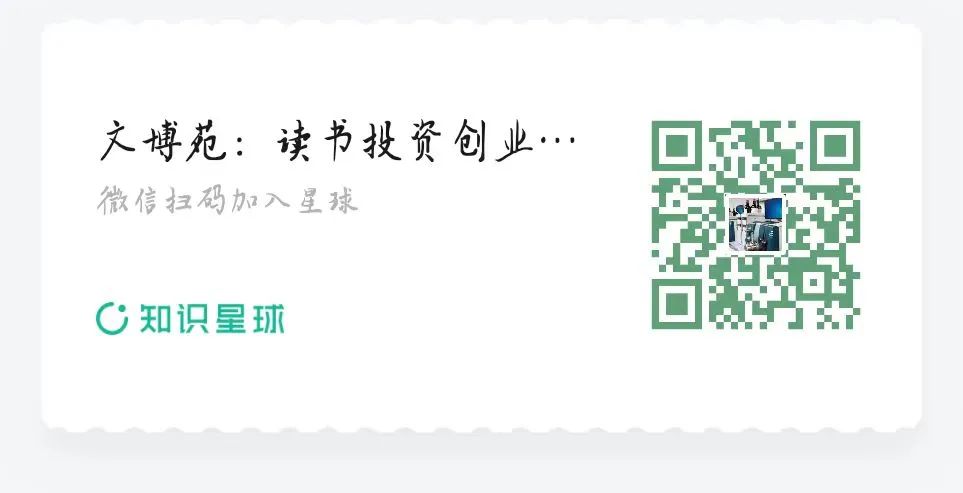
vxпјҡеҠ жҲ‘еҫ®дҝЎе’ЁиҜўпјҡе…іжіЁе…¬дј—еҸ·-жҲ‘зҡ„-иҒ”зі»жҲ‘们пјҢжү«з ҒеҠ
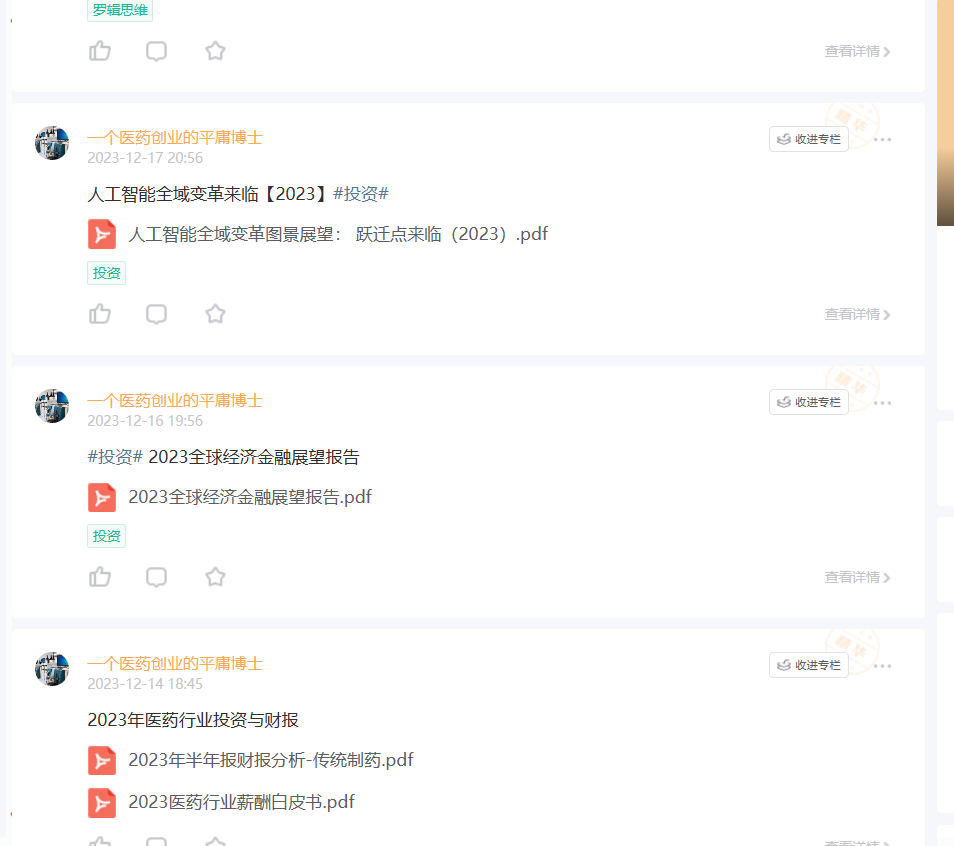
еҢ»иҚҜд»ӘеҷЁеҲӣдёҡж–№йқўзҡ„зҫӨиҒҠпјҡйӮҖиҜ·еҲ¶жҲ–иҖ…еҠ е…ҘзҹҘиҜҶжҳҹзҗғ В В В В В В В В В жҖ»з»“дёҚжҳ“пјҢеӨ§дҪ¬иӮҜиөһиөҸеҗҰпјҹ END
еЈ°жҳҺпјҡжң¬е…¬дј—еҸ·жүҖжңүиҪ¬иҪҪж–Үз« зі»еҮәдәҺдј йҖ’жӣҙеӨҡдҝЎжҒҜд№Ӣзӣ®зҡ„пјҢдё”жҳҺзЎ®жіЁжҳҺжқҘжәҗе’ҢдҪңиҖ…пјҢдёҚеёҢжңӣиў«иҪ¬иҪҪзҡ„еӘ’дҪ“жҲ–дёӘдәәеҸҜдёҺжҲ‘们иҒ”зі»пјҢжҲ‘们е°Ҷз«ӢеҚіиҝӣиЎҢеҲ йҷӨеӨ„зҗҶгҖӮжүҖжңүж–Үз« д»…д»ЈиЎЁдҪңиҖ…и§ӮзӮ№пјҢдёҚд»ЈиЎЁжң¬з«ҷз«ӢеңәгҖӮ
еһӮзӣҙзІҫеҪ©еҶ…е®№пјҡ
гҖҗwatersд»ӘеҷЁи§ЈеҶіж–№жЎҲгҖ‘д»ӘеҷЁж— жі•йҖҡи®Ҝno communication
гҖҗwaters й—®йўҳи§ЈеҶігҖ‘LC жҲ– MS жЁЎеқ—дёҠзҡ„йҖҡдҝЎйҡҸжңәдёўеӨұ
гҖҗwatersд»ӘеҷЁи§ЈеҶіж–№жЎҲгҖ‘жҲ‘еҰӮдҪ•зҹҘйҒ“жҲ‘жӢҘжңүзҡ„ UNIFI зүҲжң¬жҳҜд»Җд№Ҳпјҹ